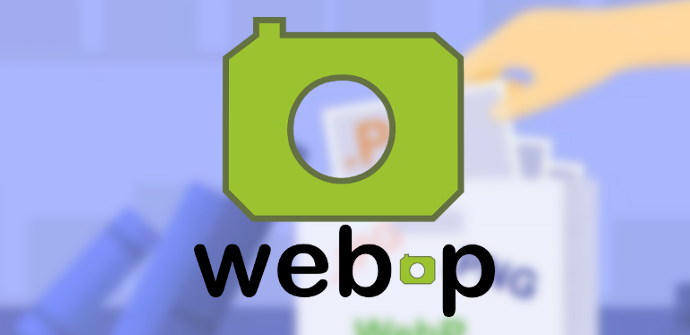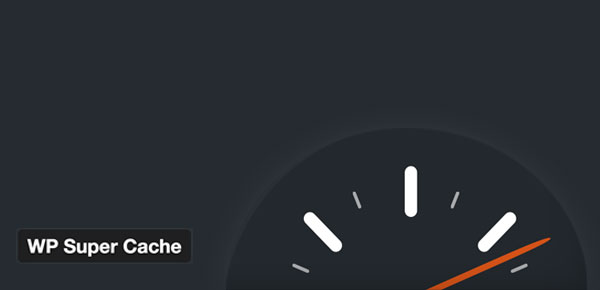How to configure our Nginx domain configuration on Plesk? And how to configure Nginx cache to increase perfomance? It’s very simple, i have created the…
Enable Plesk Webp PHP 7.4 GD Support
Today i want to add on my website the support for webp images, and so i have found a plugin for wordpress that is free…
CodeAnywhere Laravel Php Container Setup
I use for a long time CodeAnywhere to develop my application via FTP, or to use shell server console via SSH.Now i want to use…
PHP Script Import Mysql Dump Gzip .sql.gz
In many case we have the necessity to import a mysql dump in fast way on our database, to see some old data or to…
Plesk Nginx WP Super Cache Expert Mode Settings
Have you got a wordpress site and you want to optimize it?The simple way to take fast your website is: Install WPSuper Cache Plugin Setting…
WordPress Plugin Creation Tutorial – Simplest way
Today I asked myself how to explain to a junior, how to create a wordpress plugin, the simplest way. Without the inclusion of complex structures…
Ebay OAuth 2 Generate Token and Refresh – PHP
Today i will show to you how to use a OAuth 2 on Ebay, so how you can take your token, and then use it.…